eduroam Installation Guide for OSX
If you already have eduroam set up and need to install the Institute profile, you'll have to first uninstall the existing eduroam profiles. Skip ahead and complete that section first, and then return here to continue.
OS X Setup for eduroam
1) Go to cat.eduroam.org
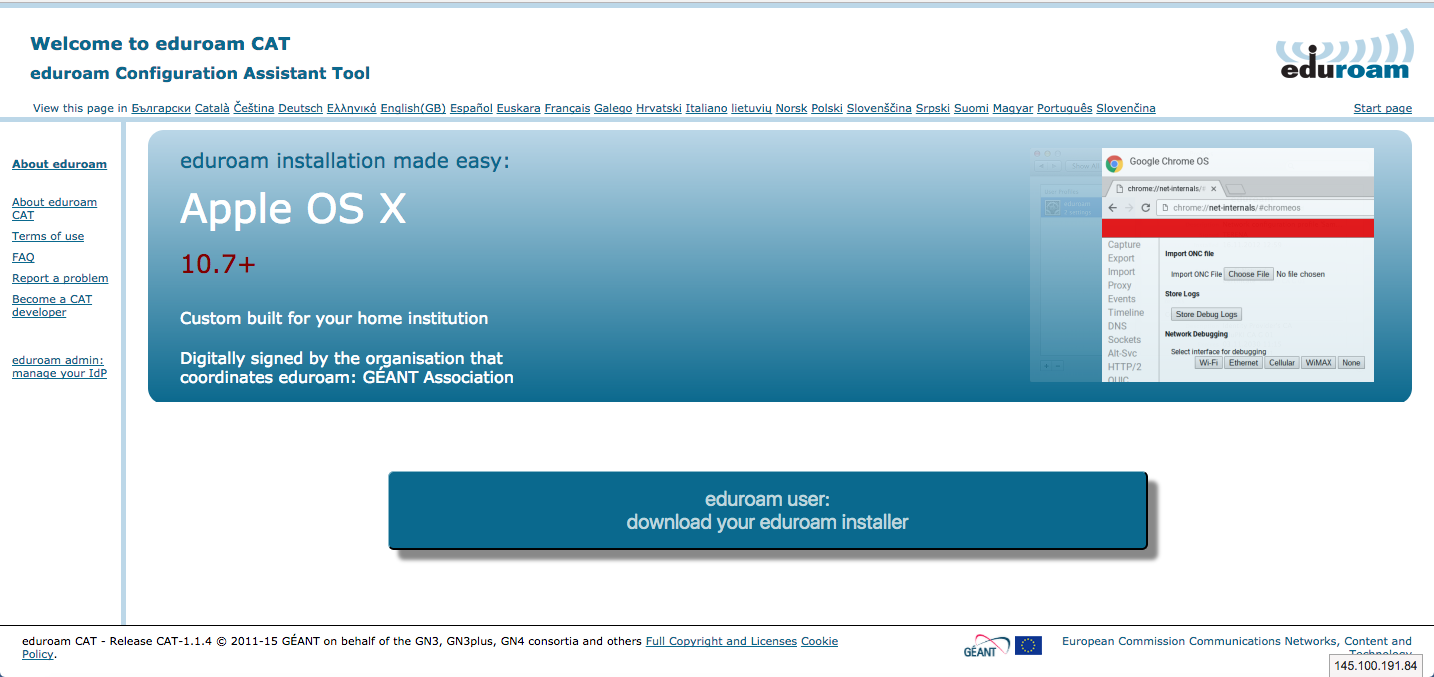
2) Click on the "download your eduroam installer" button

3) Select Institute for Advanced Study when prompted.
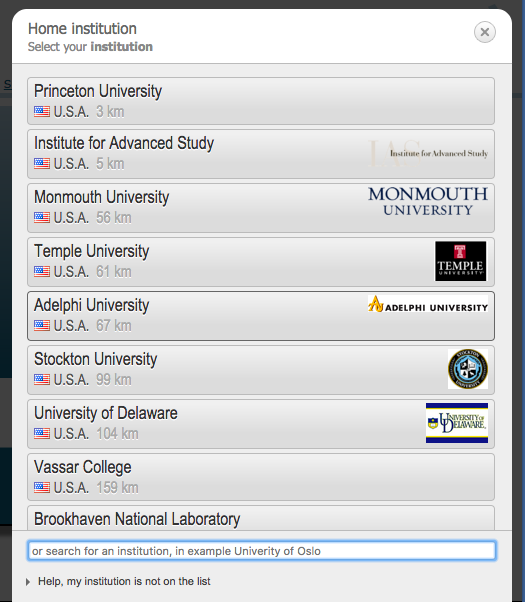
4)Make sure you are downloading eduroam for the right operating system, then click the "Download your eduroam installer" button.
5) Open the file that was downloaded.
6) Press the "Continue" button
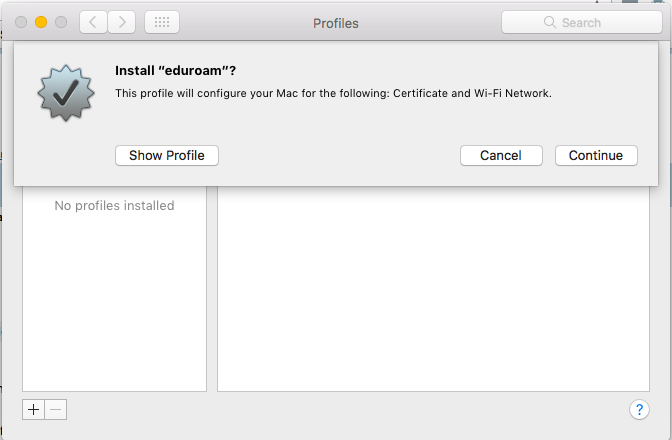
7) Press the "Continue" button again
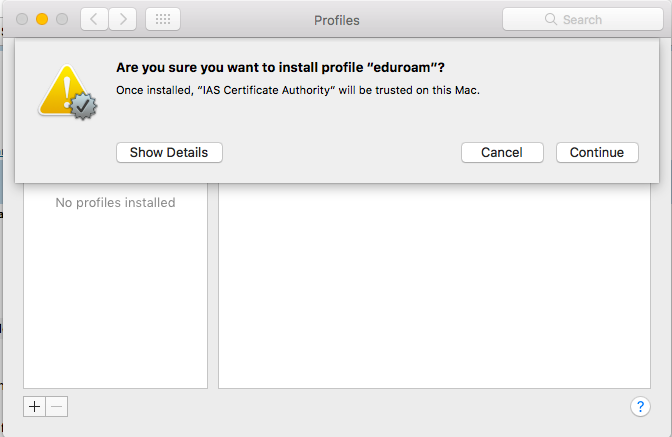
8) Enter your IAS email credentials (example, user@ias.edu) in the labeled boxes and then click the "Install" button.
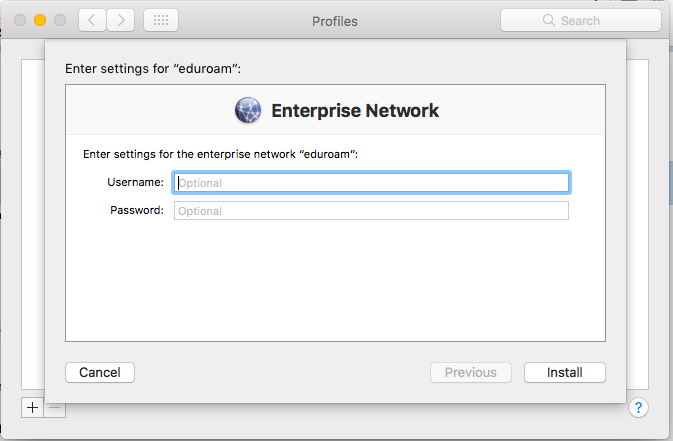
9) Press the "Install" button.
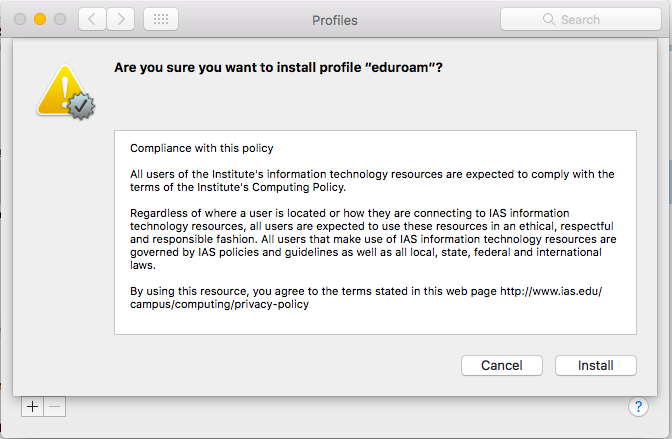
10) Enter the device's administrator name and password to finish installation
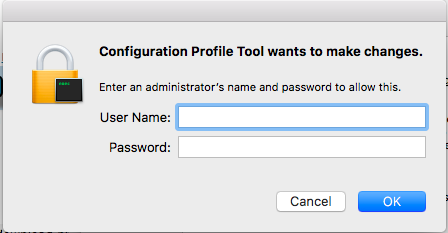
Eduroam Uninstallation
1) To uninstall eduroam, go to your settings (Depending on the OSX version, this could be "System Preferences" or "System Settings")
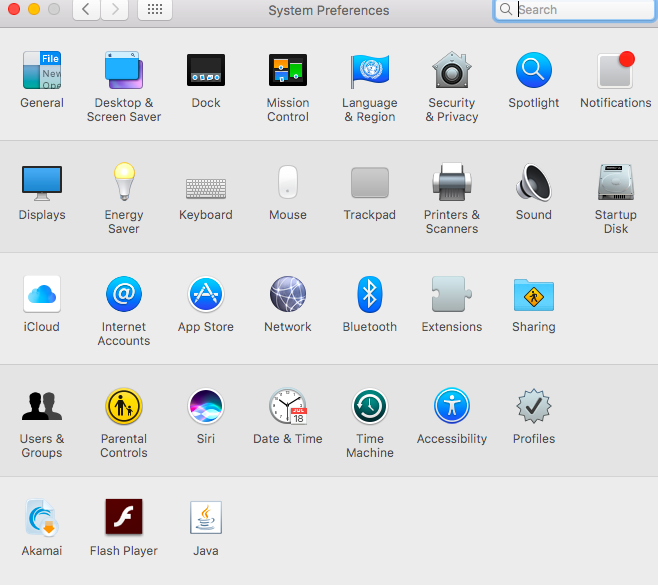
2) Click on "Profiles"
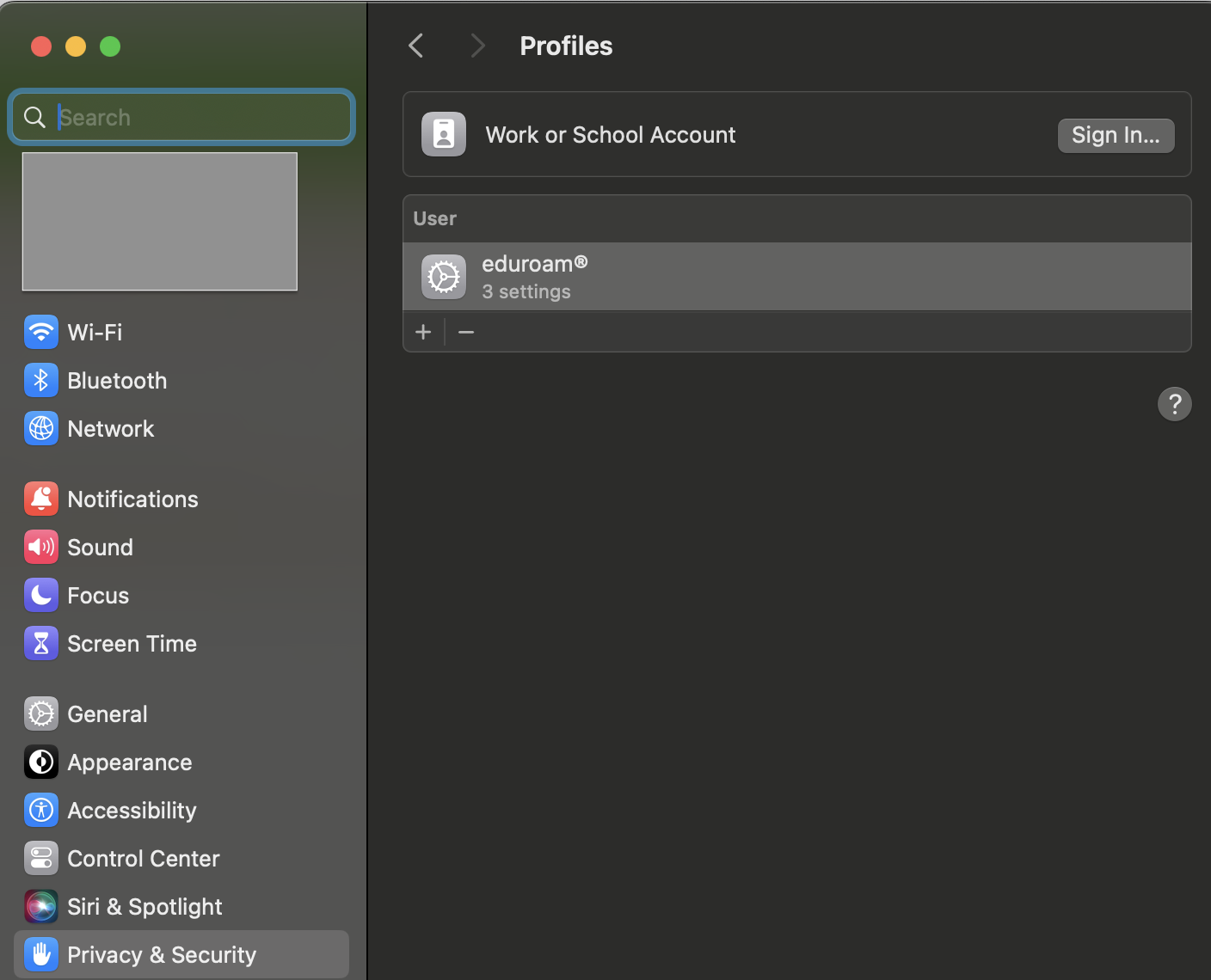
3) Click on eduroam and then click the "-" symbol.
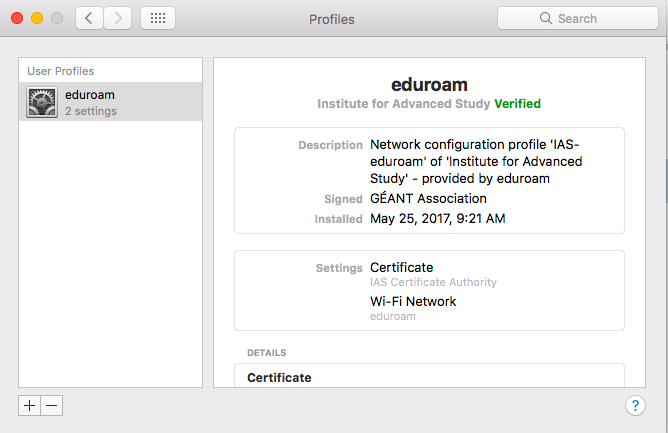
4) If you need to re-install eduroam, return to the section at the top of the page.