WPAD Setup Guide for Android 4.4+
.pdf WPAD Setup Instructions for Android
- Go to settings and click on “connections.” Then click on “Wi-fi.”
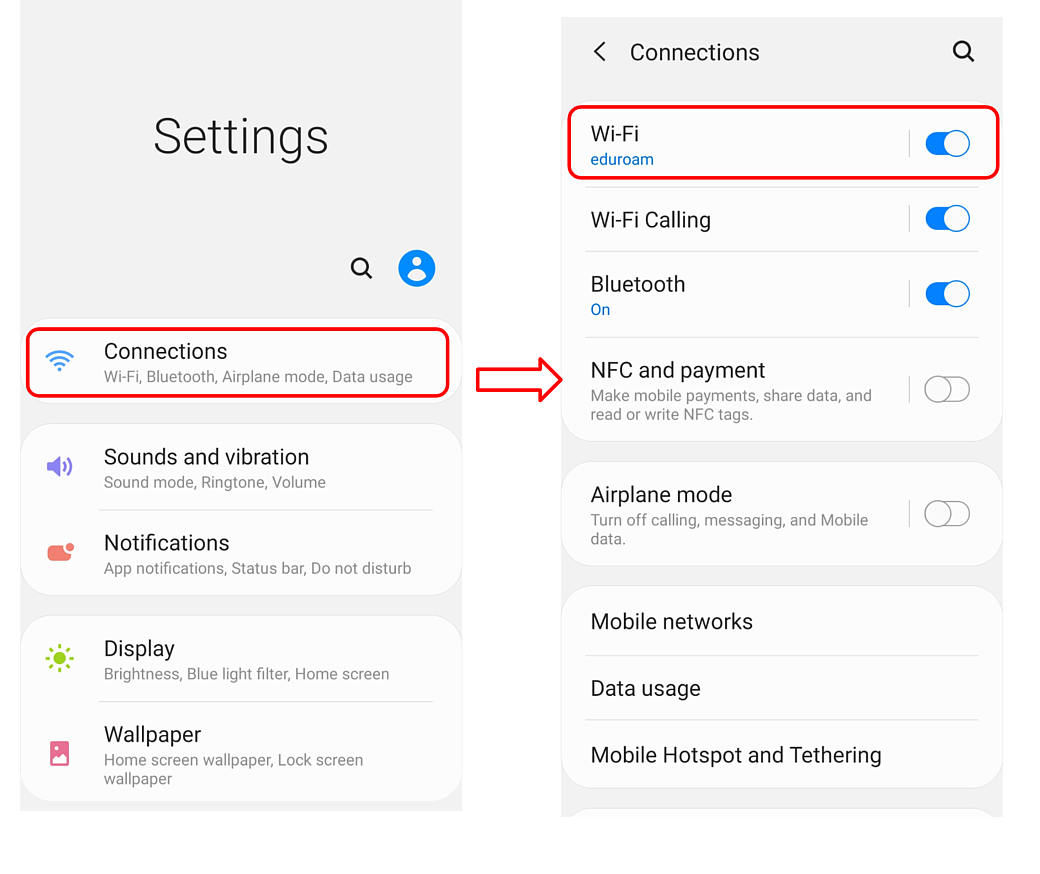
2. Make sure you’re connected to eduroam. You can follow the instructions /a>to connect. Then click the gear.
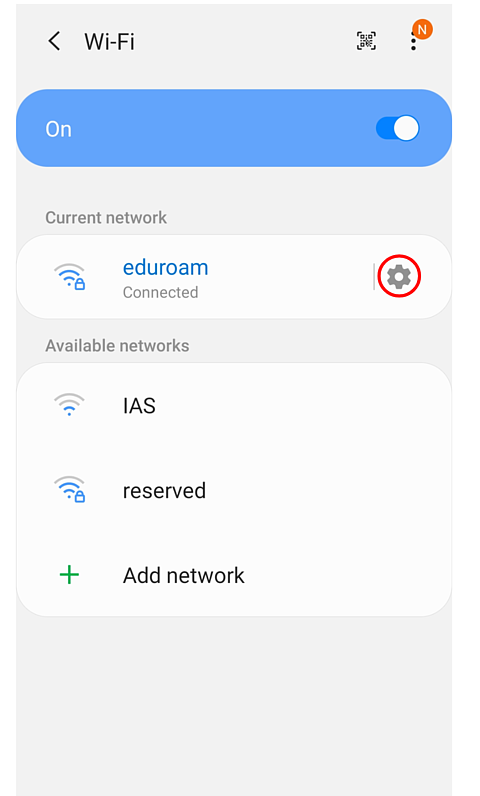
4. Click arrow under “Proxy” and select “Auto-config.” Then type the URL http://wpad.ias.edu/wpad.dat under “PAC web address” and click the “Save” button.
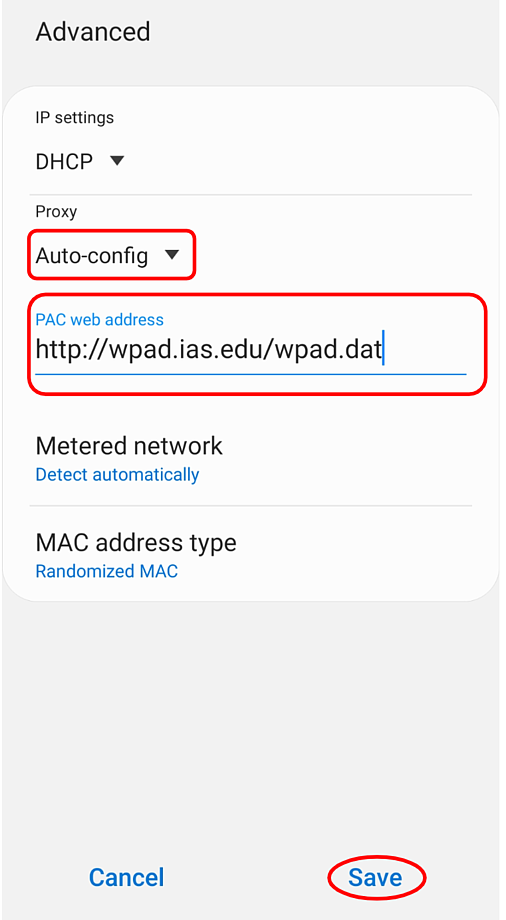
WPAD should now be configured.