eduroam Installation Guide for Linux
Linux Setup for eduroam
Note: If you have a previous eduroam profile, you will need to delete it first. Directions are at the bottom of the page.
Go to cat.eduroam.org
Click the "download your eduroam installer" button
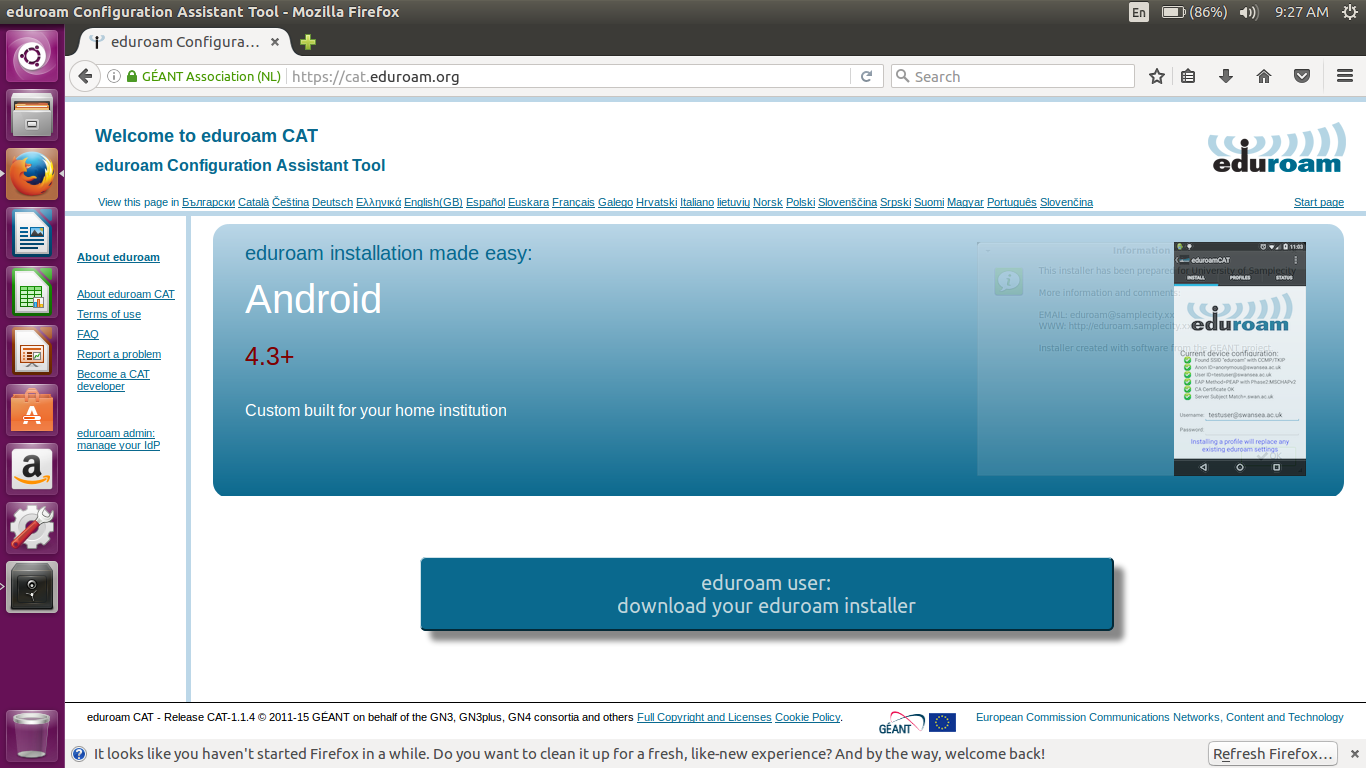
When prompted to select your institution, select "Institute for Advanced Study"
Click on the "Download your eduroam installer" button for Linux
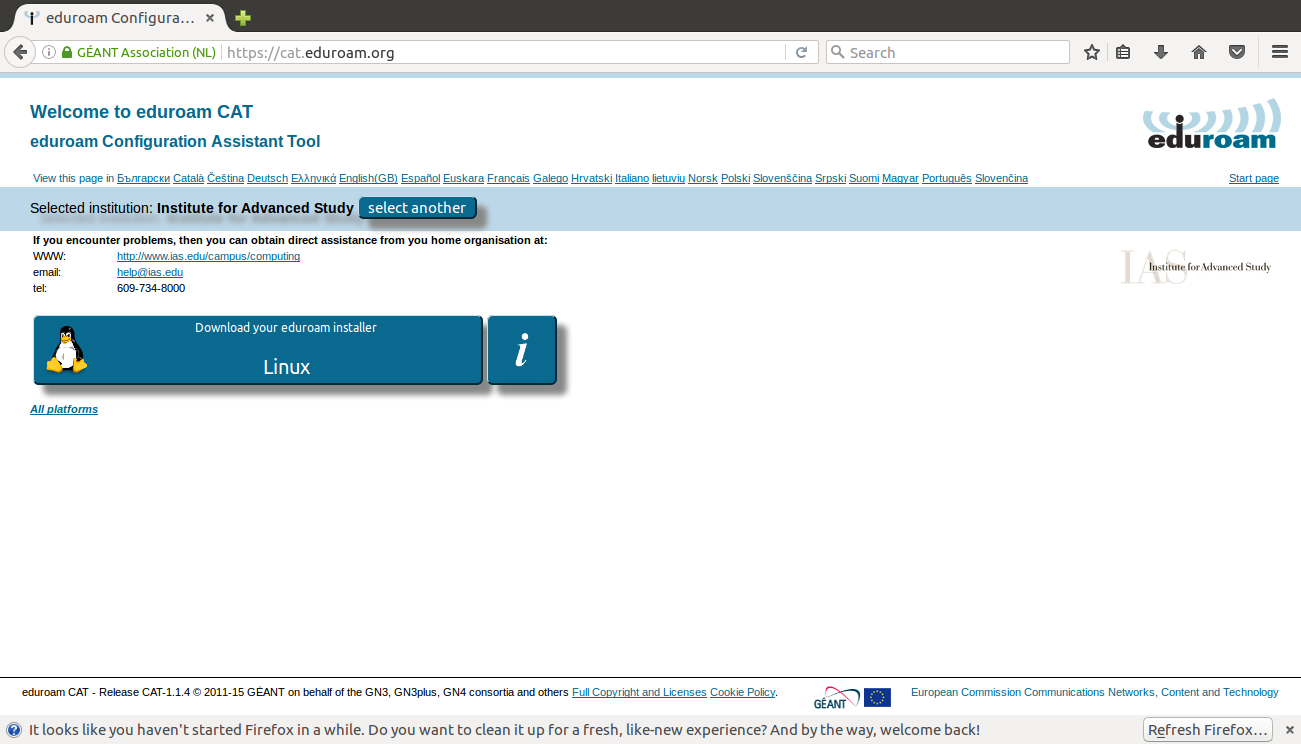
Instructions as follows for Ubuntu 18.04.1
1. Download the CAT installer for our institution from cat.eduroam.org, this will download a python script and this may not run on its own.
2. Open up a terminal window and locate where python is installed, this can be done by running the command whereis python
3. Browse to where python is installed and run python[version] /home/[user]/Downloads/[downloaded installer file]
i.e. python3 ~/Downloads/eduroam-linux-IfAS-Institute_for_Advanced_Study_eduroam.py
4. Follow prompts and enter your user credentials when prompted
5. Join the Eduroam wireless network
Read the Information page. Click "OK" button.
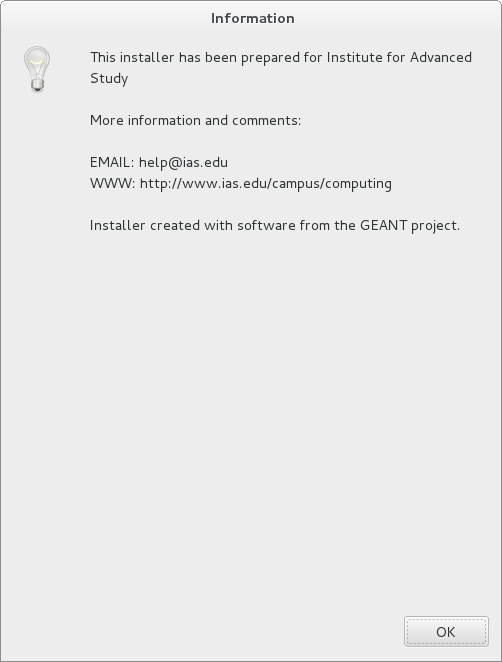

Read the scope of the CAT installer. Click the "Yes" button.
Read the compliance policy. Click Yes. Note: If you have installed eduroam prior, an additional prompt saying "Directory /home/cmk/.config/cat_installer exists; some of its files may be overwritten. Continue?" will be presented. Select "Yes"
Enter your IAS email credentials (example, user@ias.edu) in the labeled boxes and then click the "OK" button.
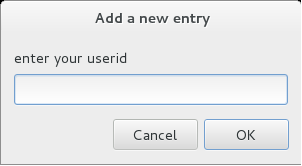
Type in your password. Click OK

Re-enter your password. Click OK.

Installation is complete. Click the "OK" button.

In Network Manager, select the wireless network "eduroam".
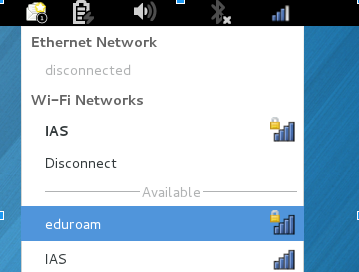
Network Settings View
Here is what the network settings should resemble:
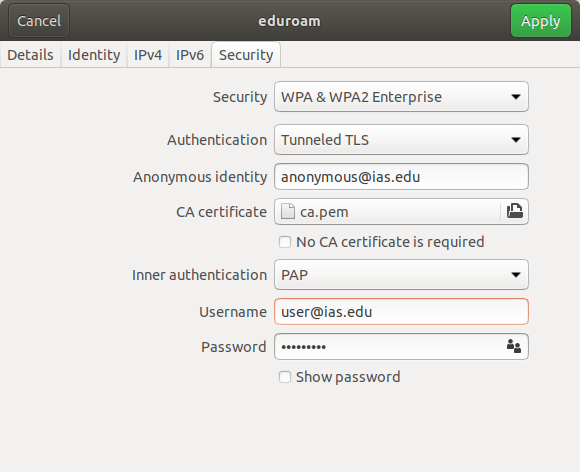
Removing/Forgetting an eduroam profile
Command line
- Open a system terminal.
Type in the following command:
nmcli c delete id eduroam
and press the ENTER key.
Graphical interface
In your computer's notification area, right-click on the NetworkManager Applet icon.
If your computer doesn't have a NetworkManager Applet icon, click the Applications Menu button and navigate to Settings, then to Network Connections.
- Select Edit Connections.
In the Network Connections window, select "eduroam", then click the minus (-) button.

- When asked if you are sure you wish to delete the eduroam connection, click Delete.
- Close the Network Connections window.